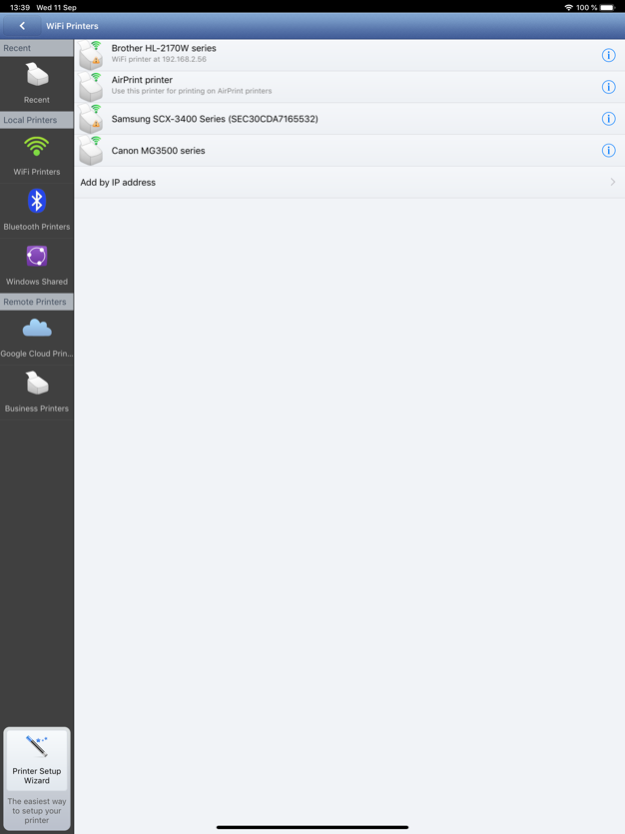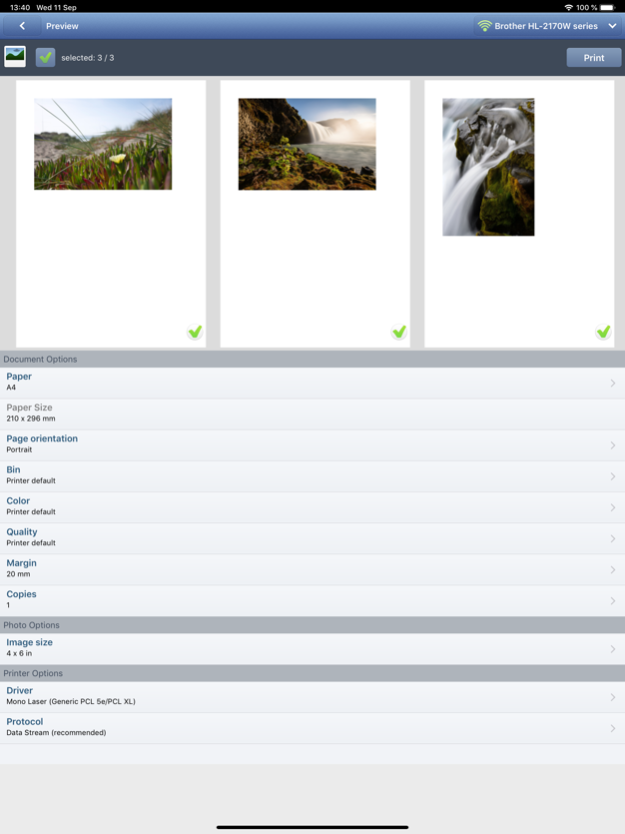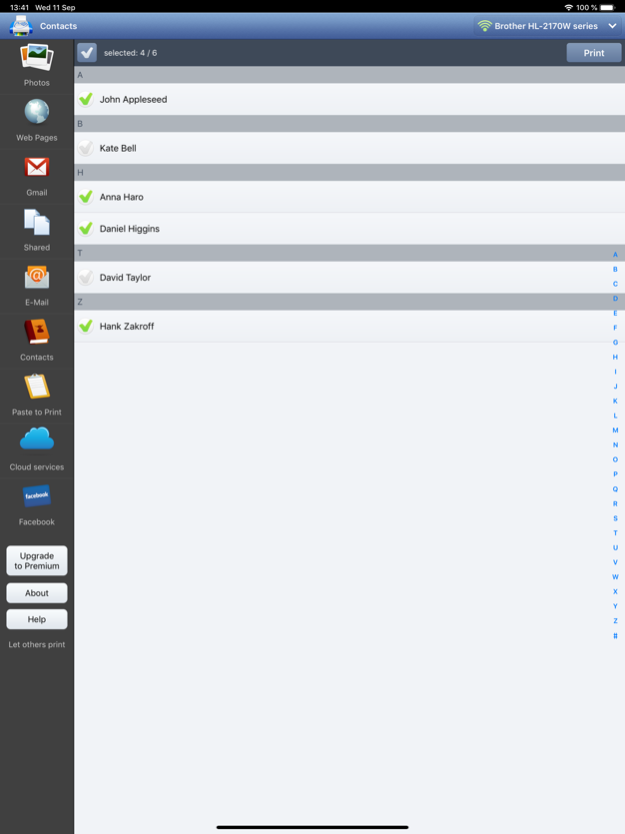PrintHand Mobile Print 3.14
Continue to app
Free Version
Publisher Description
With PrintHand Mobile Print Premium you can print photos, web pages, emails, attachments, contacts and files saved to various cloud services.
Many other apps, including Mail, Safari and Notes, allow you to copy something and paste it to PrintHand for printing or even share content to the printing app using the Action button.
One can print on Wi-Fi, Bluetooth, AirPrint, Windows Shared and Google Cloud Print printers.
IMPORTANT
The PrintHand Mobile Print app is not completely free. It is free to install and to print a test page, but actual printing requires payment.
To unlock the full functionality, you need to buy the Premium mode available as an in-app purchase inside this app or by purchasing the PrintHand Mobile Print Premium app from the App Store.
Prior to purchasing the app we do recommend referring to the list of supported printers as well.
Here is the list of printers supported by PrintHand app:
http://printhand.com/list_of_supported_printers.php
Please make sure that your printer is supported.
In case your printer is not supported, direct printing from your mobile device might be impossible. However, printing from PrintHand Mobile Print Premium using PrintHand Remote desktop software installed on your computer is an option if you can print from your computer on the same printer.
Please visit http://www.printhand.com/shared_printers.php to download the PrintHand Remote desktop software.
FEATURES
Using PrintHand you can print the following content:
- Office documents, including MS Word, Excel, PowerPoint, PDF shared from web browser or stored in Cloud services;
- Text files shared from web browser or stored in Cloud services;
- Photos and images;
- Web pages;
- Emails and attachments;
- Google Drive content;
- Contacts;
- Facebook albums;
- Files from Dropbox;
- Files from Box;
- Files from OneDrive;
- Content copied to clipboard (using Paste to Print);
- Content shared from other apps using the Action button.
You can print via:
- Wi-Fi (using a Wi-Fi Direct printer or using a Wi-Fi router as a middleman);
- Bluetooth (only on supported Apple MFi certified printers);
- PC or Mac (if your printer is shared using PrintHand Remote desktop client or standard tools of your computer's OS);
- Google Cloud Print;
- AirPrint.
USING PRINTERS
Printing on Nearby wireless printers
Most of the Wi-Fi printers are detected automatically. PrintHand can print on such printers directly in case they are supported by the app.
As long as your printer is available from a Windows or Mac computer, you can print via the PrintHand Remote. To use it, please visit http://www.printhand.com/shared_printers.php to download the PrintHand Remote desktop software.
Print Hammermill app installed on your mobile device will find printers shared via the PrintHand Remote desktop app automatically. However, please note that your printer should be connected to the same Wi-Fi network to which your mobile device is connected.
Remote printing via the Internet
Also, you can print on printers located anywhere in the world via the Internet. This will require the same PrintHand Remote software installed on the computer at the receiving end, and a PrintHand Remote account registered. Complimentary 100 pages for Remote Printing under the same account.
Dec 10, 2023
Version 3.14
A fix for a crash affecting a part of the users.
About PrintHand Mobile Print
PrintHand Mobile Print is a free app for iOS published in the Office Suites & Tools list of apps, part of Business.
The company that develops PrintHand Mobile Print is Dynamix Software. The latest version released by its developer is 3.14.
To install PrintHand Mobile Print on your iOS device, just click the green Continue To App button above to start the installation process. The app is listed on our website since 2023-12-10 and was downloaded 34 times. We have already checked if the download link is safe, however for your own protection we recommend that you scan the downloaded app with your antivirus. Your antivirus may detect the PrintHand Mobile Print as malware if the download link is broken.
How to install PrintHand Mobile Print on your iOS device:
- Click on the Continue To App button on our website. This will redirect you to the App Store.
- Once the PrintHand Mobile Print is shown in the iTunes listing of your iOS device, you can start its download and installation. Tap on the GET button to the right of the app to start downloading it.
- If you are not logged-in the iOS appstore app, you'll be prompted for your your Apple ID and/or password.
- After PrintHand Mobile Print is downloaded, you'll see an INSTALL button to the right. Tap on it to start the actual installation of the iOS app.
- Once installation is finished you can tap on the OPEN button to start it. Its icon will also be added to your device home screen.